This tutorial will give you the option of forwarding your mobile number to Google Voice without having to tell everybody to call your Google Voice number. If you haven't done so yet, get a Google Voice number, then under voice settings forward your mobile number to Google Voice.
 |
| Enable chat |
 |
| Manage call forwarding Follow directions to forward mobile number to Google Voice number |
Step One
XDA developers, my favorite forum for hacks, follow these instructions on installing TWRP and CyanogenMod
Step Two
Method #1 - Open up the dialer and enter *#*#4636#*#*
Method #2 - download this app, Network to open the same settings, this method is a favorite of mine, as we go along, you will see why.
Step Three
Here is the tricky part, first you will need to go into the network, and enable WCDMA. This will allow you to forward your mobile number to Google Voice number.
Next on the rooted tablet open up the phone dialer and make the following changes under settings.
Step Four
Here are two options VOIP choices:
Method #1 - Download Google hangout and Hangouts Dialer apps from the play store. This is the easiest method, although' if using a Bluetooth for making and receiving calls, not the most efficient.
Method #2 - Enabling VOIP without installing any additional apps. This is done using the dialer, allowing the tablet user to use the device in the same manner as a mobile phone...MY FAVORITE! 😀
After spending countless hours searching for Google Voice's SIP address, finally came across a couple alternative methods, easy to setup, so far great VOIP quality compared to other free PBX sites.
Linking Google voice to SIP accounts enter both accounts.
With Straight Talk, so far, my tablet only allows forwarding, as long as WCDMA or GSM is enabled in network settings. In order for calls to come through when the caller dials my mobile number, LTE ONLY needs to be enabled. Originally when in WCDMA mode, callers got a message that the number did not accept calls. In LTE only it goes straight to voice mail when not forwarded rings to Google Voice when forwarded. After several CyanogenMod updates, WCDMA or GSM now gives the caller a fast busy signal. In order for this trick to work, go back into network settings and enable LTE ONLY.
That's it, enjoy making calls on your tablet just like a mobile device.
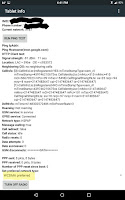 |
| Enable WCDMA |
 |
| Select settings |
 |
| Touch calls |
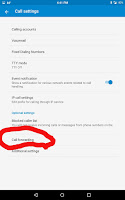 |
| Select call forwarding |
 |
| Change voice mail numbers to GV# |
Step Four
Here are two options VOIP choices:
Method #1 - Download Google hangout and Hangouts Dialer apps from the play store. This is the easiest method, although' if using a Bluetooth for making and receiving calls, not the most efficient.
Method #2 - Enabling VOIP without installing any additional apps. This is done using the dialer, allowing the tablet user to use the device in the same manner as a mobile phone...MY FAVORITE! 😀
After spending countless hours searching for Google Voice's SIP address, finally came across a couple alternative methods, easy to setup, so far great VOIP quality compared to other free PBX sites.
Linking Google voice to SIP accounts enter both accounts.
- GVsip offers a free sip account, downside, only 1000 minutes a month, upside, able to make outbound call, as well as, free and easy to use.
- Simon Telephonics has a one time fee of $5.99 , upside affordable one time price for unlimited usage. Downside, it's not free and unable to make outbound calls.
Once you have a SIP log in and password, open up dialer and setup your sip setting.
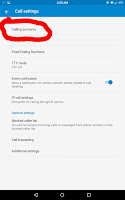 |
| Go into calling accounts |
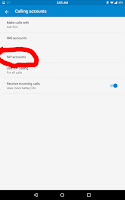 |
| Choose SIP accoumts |
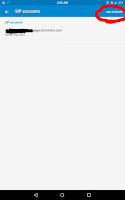 |
| Touch accounts |
 |
| Add username Password and server information provided |
With Straight Talk, so far, my tablet only allows forwarding, as long as WCDMA or GSM is enabled in network settings. In order for calls to come through when the caller dials my mobile number, LTE ONLY needs to be enabled. Originally when in WCDMA mode, callers got a message that the number did not accept calls. In LTE only it goes straight to voice mail when not forwarded rings to Google Voice when forwarded. After several CyanogenMod updates, WCDMA or GSM now gives the caller a fast busy signal. In order for this trick to work, go back into network settings and enable LTE ONLY.
That's it, enjoy making calls on your tablet just like a mobile device.
06-21-2015 @ 4:53 PM
UPDATE: Realized that when making outbound calla using Simon Telephonics, the call was disconnected when the other party answers. Work around, setup GVSip for out going calls.
